Create Google Form QR Codes with Ease
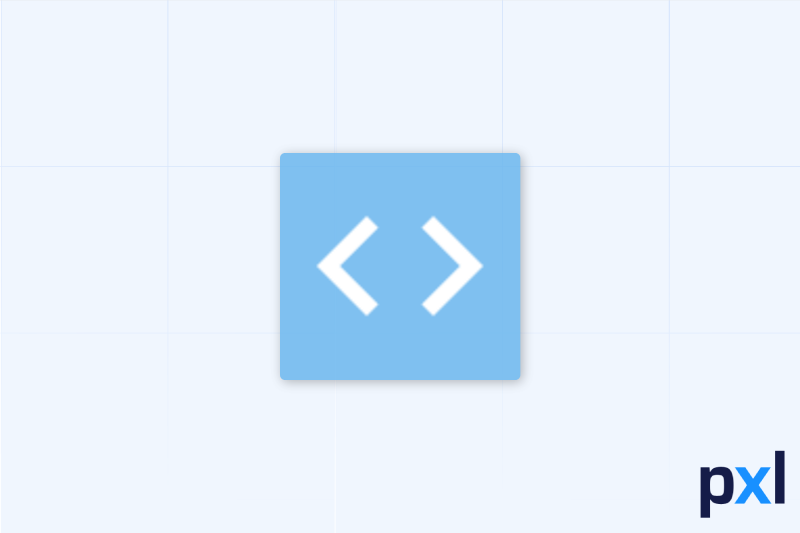
Discover how to create QR codes for Google Forms effortlessly. Learn the benefits of using QR codes, the step-by-step process for generating them, and best practices for effective integration and management to enhance user engagement and streamline data collection. (7 min read)
Table of contents
- Introduction
- Why use QR codes for Google Forms
- How to make a QR code for a Google Form
- Tips for creating effective QR codes
- Integrating QR codes with your Google Form
- Best practices for managing QR codes
- FAQs
- Conclusion
Introduction
QR codes are no longer just a trendy tool; they have become a powerful way to bridge the gap between offline and online interactions. In this blog post, we explore the benefits of using QR codes, specifically focusing on the topic of how to make a QR code for a Google Form.
Today, many businesses, educators, and event organizers rely on Google Forms for surveys, registrations, and feedback. By integrating QR codes with your Google Forms, you can streamline the process and boost engagement.
Platforms like Pxl make it incredibly easy to create and manage dynamic QR codes. In this guide, we’ll break down why QR codes are important, how you can generate one for a Google Form, and what best practices you should follow.
Whether you’re new to the world of QR codes or looking for fresh ideas to optimize your digital outreach, this post is for you.
Why use QR codes for Google Forms
Using QR codes to link to Google Forms offers a range of benefits that can help you increase response rates and simplify the user experience:
- Instant access: Users can directly scan a QR code using their smartphone without typing in a long URL. This immediate access is crucial in environments like events, classrooms, and busy public spaces.
- Increased participation: With an easy and quick method to access your form, potential respondents are more likely to participate. This is particularly useful for gathering feedback or data quickly.
- Trackable engagement: Modern QR code solutions, such as those provided by Pxl, not only generate the code but also track key metrics like when and where the code was scanned. This data helps you optimize your campaigns and understand your audience engagement. For more insights, you might want to explore our guide on QR Code Analytics to leverage these powerful metrics.
- Cost-effective and eco-friendly: Reducing the need for printed materials can lower costs and minimize waste. A well-placed QR code can replace posters or flyers with static URLs, encouraging a more sustainable approach.
Understanding the power of QR codes becomes even more apparent when you consider how many people now rely on mobile devices. Their convenience encourages user interaction, prompting more clicks and responses to your Google Form surveys or sign-up sheets.
How to make a QR code for a Google Form
If you’re wondering, “how to make a QR code for a Google Form,” the process is simpler than you might expect. Follow these steps to generate a dynamic and trackable QR code:
-
Create your Google Form: Start by designing a Google Form that meets your needs. It could be for event registration, collecting survey responses, or gathering valuable customer feedback. Ensure your form is mobile-friendly, as users will access it via their smartphones.
-
Copy the form link: Once your Google Form is ready, click on the send button and copy the shareable link. This is the URL that your QR code will point to.
-
Visit a reliable QR code generator: Go to a platform like Pxl. Pxl offers robust features that not only convert your link into a QR code but also allow you to track usage data in real time.
-
Paste your Google Form link: In the QR code generator interface, paste the link to your Google Form. Customize the design of your QR code if the tool allows, so that it matches your brand’s aesthetic. Remember, keeping your QR code visually simple is key to successful scans.
-
Generate and test your QR code: Click the generate button. Once your QR code has been created, test it with multiple devices to ensure it correctly redirects users to your Google Form. This step is crucial to avoid any usability issues.
-
Share your QR code: Place your QR code in strategic locations where potential users are likely to see it. This could be on printed materials like flyers or posters, or on digital screens at events. With a proper deployment, more people can access your Google Form quickly and easily.
By following these steps, you have not only learned how to make a QR code for a Google Form but also how to integrate it effectively into your wider communication strategy.
Tips for creating effective QR codes
Creating a functional QR code is just the first step. To maximize the effectiveness of your campaign, here are some additional tips:
- Keep it simple: A clutter-free, well-designed QR code will be easier for users to scan. Avoid overly complex designs or too many color variations that could hinder the scanning process.
- Ensure high contrast: For the best scanning performance, the contrast between the QR code’s background and the code itself should be significant. Black on white is a classic and reliable combination.
- Add a call-to-action: Surround your QR code with a clear and compelling call-to-action (CTA). For example, include a prompt like “Scan to fill out our quick survey” or “Complete our registration now” to encourage user interaction.
- Place instructions nearby: Some users might not be familiar with QR codes. Including brief, simple instructions can help them understand what to do. A short note like, "Open your camera app and scan the code" goes a long way.
Following these guidelines will ensure that your QR code not only works perfectly but also attracts more users to your Google Form.
Integrating QR codes with your Google Form
Once you’ve generated your QR code, the next step is to integrate it into your overall strategy. Here are a few ideas on how to do that effectively:
- Event registration: If you are hosting an event, print the QR code on your invitations, posters, or even display it on a large screen at the venue so that attendees can quickly register via your Google Form. You can find more innovative uses for QR codes in events by reading our blog post on QR Codes for Events.
- Customer feedback: In a retail or restaurant setting, place a QR code on receipts or table tents. This encourages customers to provide feedback immediately, making it more likely that they will share their experiences.
- Educational purposes: Teachers and educators can use QR codes to distribute surveys or quizzes. By linking to a Google Form, students can easily access and complete assignments using their smartphones.
- Marketing campaigns: Use QR codes in advertisements to direct potential customers to sign up for newsletters or promotions. With a clear call-to-action and a straightforward Google Form, collecting email addresses or other data becomes seamless.
Integrating the QR code with your Google Form in these ways not only improves user experience but also provides valuable data. Platforms like Pxl enhance this by offering detailed analytics, allowing you to see how many people scanned the code, when they did it, and from which location.
Best practices for managing QR codes
To get the most out of your QR code campaigns, consider implementing the following best practices:
- Monitor performance regularly: Use the analytics tools provided by your QR code generator. This data can help you understand which placements are most effective and adjust your strategy accordingly.
- Update dynamically: If you’re using a dynamic QR code, take advantage of the ability to update the target URL even after the code has been printed or distributed. This is especially useful if your Google Form changes or if you want to run different campaigns without reprinting the code.
- Secure your data: Although Google Forms are a great tool, ensure that any data collected via your QR code is handled securely in compliance with data privacy regulations. Always validate the authenticity of your QR code generator to prevent any malicious activity.
- Gather feedback and iterate: Don’t just rely on initial scans. Ask users about their experience with the QR code and the Google Form. Use this feedback to refine your approach, from design adjustments to improving the form’s layout and content.
Keeping these best practices in mind will make your QR code strategy much more effective and ensure that your audience has a smooth—and even enjoyable—experience when accessing your Google Form.
FAQs
How do I make a QR code for a Google Form?
To make a QR code for a Google Form, first create your form in Google Forms and copy the shareable link. Then visit a QR code generator like Pxl, paste the link, and generate your QR code. Always test the QR code before deploying it anywhere.
Can I update the Google Form linked to an existing QR code?
Yes, if you create a dynamic QR code using platforms like Pxl, you can update the destination URL even after the code has been printed or shared. This flexibility saves you from having to generate a whole new code if you make updates.
What should I do if users have trouble scanning my QR code?
Make sure that your QR code is created with high contrast and is printed at a size that is easily scannable. It can also help to include a brief instruction next to the code to guide users on how to scan it using their smartphone camera.
Are there any risks in using Google Forms with QR codes?
Generally, using Google Forms with QR codes is safe; however, ensure your form does not collect sensitive information unless you’ve implemented proper security measures. Also, verify that the QR code generator you use is reputable and secure.
Conclusion
In today’s fast-paced world, integrating QR codes with Google Forms can dramatically improve how you collect information. Whether you’re gathering feedback at an event, streamlining customer check-ins, or simply trying to boost survey responses, knowing how to make a QR code for a Google Form is an essential skill.
Not only does this method enhance user experience and participation, but it also provides you with valuable insights. By using a dynamic QR code generator like Pxl, you can monitor scans, update links on the fly, and optimize your campaigns for even better performance.
We hope this guide has helped you understand the benefits, creation process, and management strategies of QR codes for Google Forms. With these insights and tips, you’re ready to embrace the power of QR codes in your own projects. Experiment with different placements, listen to user feedback, and continuously iterate on your approach to achieve the best results.
Embrace the modern trend—start using QR codes for your Google Forms today and watch your engagement grow! Remember, the easier you make it for users to interact with your digital content, the more successful your outreach will be.
Happy scanning, and here’s to making data collection smarter and more efficient with every QR code you create!





